Setting up Metabase with Docker? This concise guide provides the precise steps for deployment, from initial setup to robust security. Learn to run Metabase in a Docker environment with streamlined efficiency, ready to take on your BI tasks.
If at anytime you want to email to ask us questions feel free to reach out here. I made a YouTube video if you want a visual you can watch here.
Key Takeaways
Deploying Metabase with Docker simplifies the setup of a BI platform, making it accessible via web browser. If you’d rather not have to worry about this, you can sign up for Metabase Cloud. Currently the first 14 days are free.
For a secure and robust Metabase Docker deployment, one must ensure data persistence, implement Docker Secrets for sensitive information, and enable SSL for encrypted data transmission. If you want peristance then you’ll need to connect with a production backend database. i.e. Postgres, MySQL, or MariaDB
Optimizing Metabase’s performance in Docker involves managing resource allocation, applying load balancing and scaling, customizing the user interface, and integrating the platform seamlessly with a variety of data sources and services.
Launching Your Metabase Instance with Docker

Launching Metabase using Docker on your personal machine is straightforward. It doesn’t require extensive IT expertise, allowing you to get Metabase up and running quickly. This guide will walk you through the initial setup process—from pulling the latest image to running the Metabase container, and finally, accessing it through your web browser. Follow these steps to start exploring your data with Metabase.
Pulling the Latest Metabase Image
You need Docker installed on your local machine. You can download Docker here. If you’re on Windows there’s a little more to docker so I’d suggest to look at their windows install docs here
Getting Metabase is quite simple and quick. You ‘pull’ it onto your machine by running `docker pull metabase/metabase:latest`
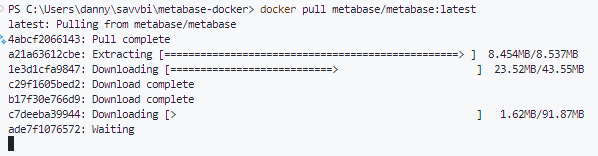
Running Metabase Quickstart
Once the most recent Metabase Docker image is pulled, we can begin to run it. Utilizing the docker run command, you can set the Docker container, specifically the Metabase container, in motion. Run docker run -d -p 3000:3000 metabase/metabase. If you want to run on a different port, simply update the first number, e.g., for port 8000, run docker run -d -p 8000:3000 metabase/metabase.
If you failed to pull it locally with the previous command, it will pull it from Docker Hub.
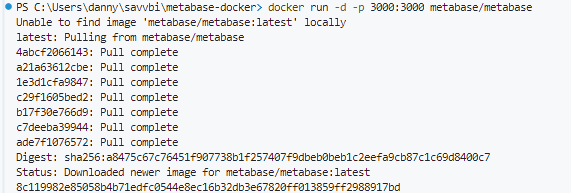
Accessing Metabase via Browser
Metabase should be working now. And you can feel victorious for how easy this has been so far. Go ahead navigate to localhost:3000, the dashboard of Metabase greets you with open arms, inviting you to explore the possibilities that lie in your data.
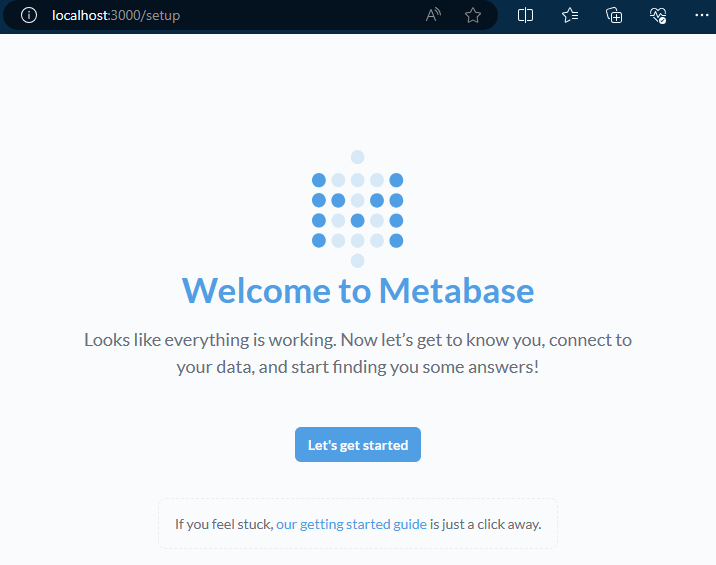
You can now use Metabase, and feel free to toy around with the sample dataset, or connect to your data warehouse, and add users, and explore Metabase, but note one very important detail. This isn’t how it should be set up in a production environment. It uses an H2 database, and there may not be persistence if it’s restarted, e.g. everything you set up, is not going to stay set-up if you restart.
Which is why you should keep on reading about Metabase.
Setting Up the Application Database for Metabase

It can be difficult for some people to understand because, in many cases, computers function like magical boxes. However, when you’re running a service, the data should generally be stored separately from the application itself. When Metabase runs as a container, it may save some items locally, but when the image is run elsewhere, such as in a production environment, there needs to be a specific location where Metabase stores a list of all the users, questions, dashboards, etc. This is where the application database for Metabase comes into play.
Let’s delve into how you can persist Metabase application data and establish a stable connection to your chosen database.
Persisting Metabase Application Data
Persisting your Metabase application data is crucial for maintaining the integrity of your BI insights. By mounting a volume during the Docker run command and utilizing a YML file, you establish an external repository where your data remains secure against disruptions such as container restarts, upgrades, or issues with a jar file.
This approach ensures that your Metabase library retains its valuable content, staying prepared for ongoing operations and future expansions.
Choosing a production ready application database
Metabase supports only PostgreSQL, MySQL, and MariaDB.
I also suggest that Metabase is the only application that uses this. This is only used for the application portion of database, this isn’t the data warehouse. You can connect with many databases for reports, but for this, it’s where it stores the save-file when your server gets restarted, and not where you store all of the company data. If you don’t know which one to use, I suggest using a Postgres database.
Connecting to Your Database
If you just set up Metabase with the QuickStart, the easiest thing is to just QuickStart into a new database connection, forgetting all of your progress. It’s suggested you configure Metabase with an application database early on.
If you want to migrate your data, you’ll need java on your machine, and you can read the instructions here, but I am not covering that right now.
I’d suggest you use an .env file when using `docker run -d -p` since the application credentials aren’t going to be stored in the terminal history. You can also use docker compose.
Setting up an .env file
I did this in visual studio code, you can just make file saved as `.env`. I’ll point out in case this is the first time someone has seen a `.env` file, that there is no file extension name beyond `.env`, e.g. `.env.txt` is not what I’m typing here.
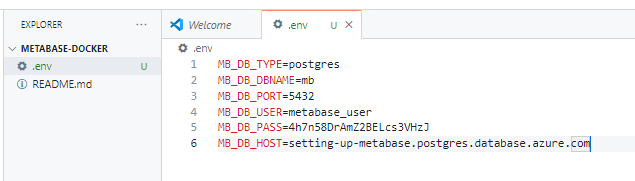
After the .env file is executed, you can run the updated Docker command: docker run -d -p 3000:3000 --env-file .env --name metabase metabase/metabase. If you encounter an error stating “Bind for 0.0.0.0:3000 failed: port is already allocated,” it’s likely that you are still running Metabase from the quick start. Execute docker stop metabase; docker rm metabase and then run the Docker command again: docker run -d -p 3000:3000 --env-file .env --name metabase metabase/metabase. Sometimes Docker assigns a fancy name; if you’re frustrated, consider restarting your computer, or run docker ps to see which process needs to be stopped—in my case, it was magical_pike. Note, however, that running docker rm metabase is required even if you restart your computer; otherwise, you will receive the error: “You have to remove (or rename) that container to be able to reuse that name.”

Advanced Metabase Configuration

Since your Metabase instance is operational, we can now customize it to your journey with advanced configurations.
Customizing Environment Variables
There are a few different environment variables you can use when setting up a Metabase server. You can find the exhaustive list here. You can change settings such as MB_PASSWORD_COMPLEXITY, MB_PASSWORD_LENGTH, or the commonly used MB_SITE_URL if you’re deploying on AWS or Azure and need to specify a fully qualified hostname.
Updating the Metabase Version
With Docker you can update the Metabase version by pulling the `latest` tag for the latest docker image again. If you want to pin to a specific version you can use that releases tag.
Just as one doesn’t simply walk into Mordor, one does not simply roll back to an earlier version. Metabase does not support officially downgrading.
Securing Your Metabase Docker Deployment

It is strongly suggested to set up SSL certificates if you’re trying to run this either hosted on your current machine, or on the cloud. By setting up SSL certificates, you create a barrier that defends against unwelcome attacks, ensuring that your data reaches its destination without interference or espionage.
There are also ways use can use a secret to encrypt your database connection at rest, however that’s beyond the scope of the article. You can read more here.
Monitoring and Maintenance of Metabase on Docker

Here’s a short overview of general health items with Metabase when running with Docker.
Tracking Logs and System Health
There are ways to track the health with a health check. Metabase without having to meticulous monitor logs to understand system health is necessary. With the ‘docker logs’ and ‘docker ps’ commands, you can observe the inner workings of your container.
Backing Up Your Metabase Data
Regular backups are critical for protecting your Metabase deployment. Whether facing unforeseen failures or conducting routine maintenance, having a reliable backup ensures that your data—the cornerstone of your BI initiatives—remains secure and recoverable. Implementing consistent backup practices provides a safeguard, ensuring business continuity and stability throughout your data management activities.
Optimizing Metabase Performance in Docker
Optimizing performance within Docker is crucial for ensuring that your Metabase instance can efficiently process queries, even under increasing data demands. This section discusses strategies such as resource allocation, load balancing, and scaling to enhance the performance of your Metabase deployment.
Resource Allocation
Proper resource allocation is essential for maintaining optimal performance of your Metabase container. By monitoring user activity and data usage, you can effectively allocate the appropriate CPU and memory resources. This ensures that your BI platform remains responsive and stable, even during periods of intensive data processing.
Personalizing Your Metabase Experience
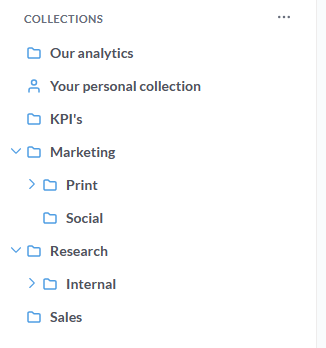
The primary advantage of Metabase is its ability to adapt to the specific needs of your enterprise. You can customize your Metabase experience to match your company’s culture and visual identity, making it a powerful tool that reflects your business accurately.
Customizing the User Interface
Your Metabase platform’s interface can be as recognizable and welcoming as the banner on your ship’s mast. With the ability to adjust the application name, logo, and even the primary font, your Metabase instance becomes a welcoming home for users to analyze data, offering a consistent experience that aligns with your brand’s aesthetics.
Integrating Metabase with Other Services
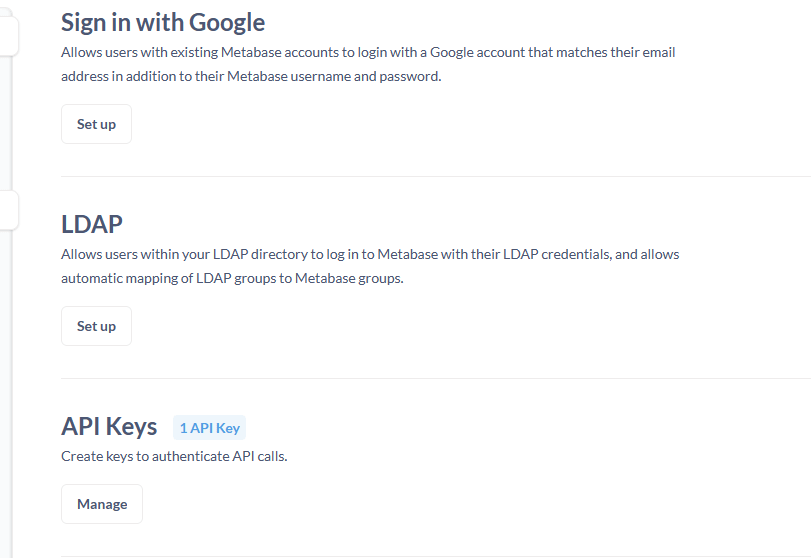
The potency of Metabase is amplified when it integrates into a broader array of services, including the use of a Metabase service. By integrating with various data sources and employing APIs for automation, Metabase transcends being a standalone tool and becomes a central hub for all your data analysis needs.
It is also easy to embed Metabase dashboards or questions inside of an app. E.g. Perhaps stakeholders log onto an internal app with Retool as the backend. That app can integrate Metabase dashboards with filters to make it a seamless experience.
Summary
Deploying Metabase with Docker is more than just a technical endeavor—it’s an adventure that transforms the way we interact with data. By following general deployment guide, you can implement a BI platform that’s not just efficient and secure but also personalized and integrated with your broader data ecosystem.
Let us help
Savvbi is happy to meet with you to discuss what is the best way to use Metabase and build a use-case. You can contact us here.
Frequently Asked Questions
What is Metabase, and why should I use it with Docker?
You should use Metabase with Docker because it simplifies deployment, scaling, and management, providing an efficient and flexible BI solution. It offers an open-source Business Intelligence tool that makes data analysis accessible to everyone within an organization.
Metabase with Docker is a great way to learn about the tool and see if it’s a fit. I think in most cases Metabase cloud is the best way to deploy Metabase.
Can I customize the look and feel of my Metabase instance?
Yes, you can customize the look and feel of your Metabase instance by personalizing the application name, colors, logo, and fonts to align with your company’s branding for a seamless user experience with the paid versions of Metabase.
Is it possible to integrate Metabase with other systems or services?
Yes, it is possible to integrate Metabase with a variety of data sources and services, expanding its capabilities within your infrastructure.
What should I do to ensure my Metabase deployment is secure?
To ensure your Metabase deployment is secure, manage sensitive information with Docker Secrets and enable SSL encryption for data in transit. This will protect your data and credentials from unauthorized access.